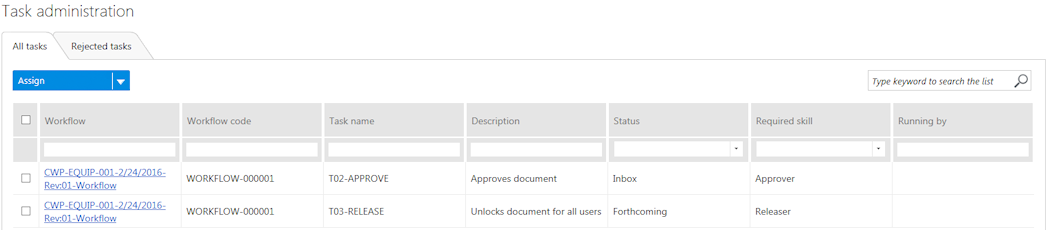Approval and Assignment of Tasks
Once the ZIP or PDF of the work package is published, the tasks workflow is created for approval of the work package. You can set up as many types of approval you want for the work package, such as QACC, Safety, or Field Supervision. The approval types are set up by the Administrator.
A workflow is kicked off when a work package is published. The workflow appears under . The assignee sees a pending task icon and then can accept, reject, forward or mark the task as complete. Tasks can be assigned to a skill or a specific person. If assigned to a skill, it can go, for example, to everyone on the QACC team but only one of them has to take action and approve it.
Only a person with Administrator rights can assign tasks.
Pending Tasks
When you are assigned a task, you will be notified by a number on your profile icon. When you select the profile icon, the number of pending tasks and new tasks assigned to you displays. A task is marked as new if it was assigned to you by another person. Once the Inbox tab is opened, the tasks lose the new status.
The Inbox tab lists all the tasks assigned to you.

The Available tasks tab displays all the tasks taken from the Inbox and assigned to a person with the skills to complete those tasks.